Setting Up Convergence
These instructions are for the Convergence administrator only, and concern setting up and installing Convergence on a web server so that it may be accessed via the world wide web. This will require a hosting service that provides you with access to a web server and database. Convergence uses the database to store data you enter into the system.
Convergence is a program that runs on a Linux server that uses the MySQL database to store its data, and Perl to run the program. To set up Convergence, it is necessary to purchase Linux/MySQL hosting, something that many vendors offer at reasonable rates. We can recommend a vendor and provide assistance with this if desired. You will need a valid domain name for your hosting (www.mysite.com), and an SSL certificate to keep your data transmissions secure. There are small extra fees associated with these items.
Once your hosting, domain, and SSL certificate are set up, it's time to upload the Convergence installer to your server. The installer should be uploaded with FTP to the cgi-bin directory in your web server directory. (usually a folder called www or public_html) The installer must be set to be executable by all with the FTP tool, and a MySQL database needs to be created to place Convergence's data into. Procedures illustrated below are using the FTP application FileZilla, which you may download and install on your PC for free, and CPanel at the server end, which we recommend as your hosting control panel. CPanel would be provided by your hosting service. Other FTP progams or hosting control panels will have similar features and can be used here as well.
Creating a MySQL database with CPanel
To create your MySQL database, log into CPanel using your hosting service's instructions. Once you are in, scroll down the page until you see a section entitled Databases. Click on the MySQL Database Wizard icon.
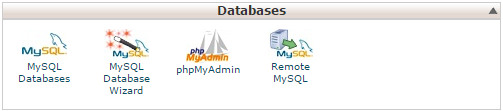
In the database wizard, enter the name of a database. Be sure to note any prefix to the name field, such as 'converg1_'. This will be part of the database name, like converg1_mydatabase. Click 'Next Step' to proceed once you have named your database.
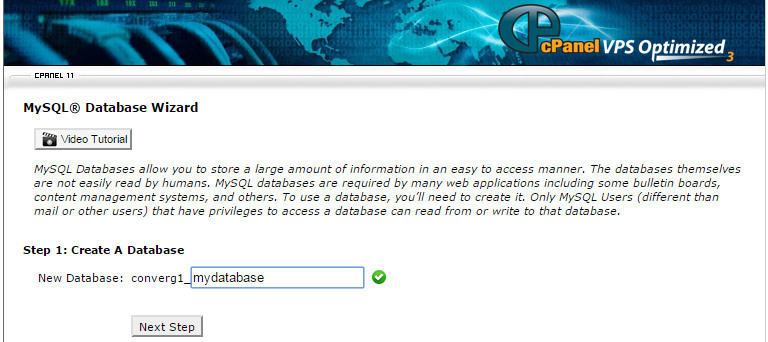
You will then be asked for a user name and a password to access the database. Again, note any prefix to the user name, such as converg1_, because that will be part of the user name too. Your database password must be kept safe, as it can be used to access any of your Convergence data. Pay attention to the password strength indicator, and try to make it as strong a password as possible. Combining upper and lower case letters with numbers is usually a good idea. Be sure to make a note of the database user name and password you choose, since you will need them when you install Convergence. If you have trouble creating a strong password, the Password Generator button will do that for you. Be sure to note the password.
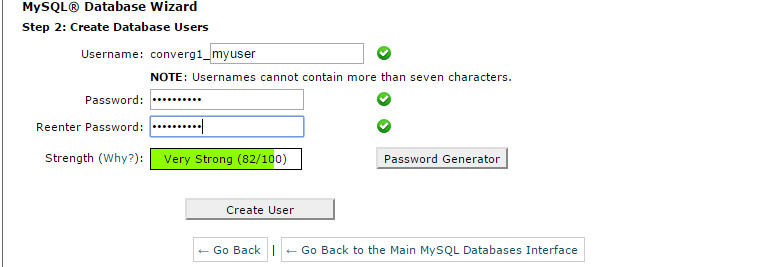
After you have set up a database user name and password, you will be prompted for user privileges. Simply check All Privileges, and Next Step. This should complete your database setup, and you should see a screen confirming your database and user names.
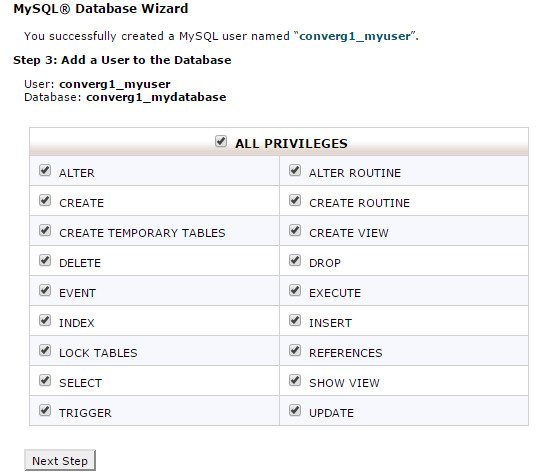
This example created a database named converg1_mydatabase with a user converg1_myuser and password Try4BeThis. All three of these items will be needed by the Convergence installer so Convergence can access this new database. You cna click on 'Return Home' to go back to the control panel front page.
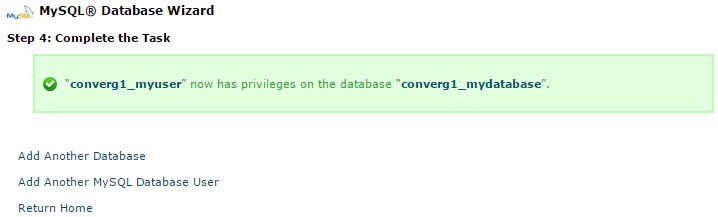
Uploading the installer with FileZilla
Your hosting provider will supply you with a host and password for FTP access. You will want to use those to upload the installer to your server. Run the FileZilla FTP client, choose Site Manager from the File menu, and click on the button 'New Site'. There, place your FTP host name (usually either www.mydomain.com or ftp.mydomain.com) in the Host: field, and set Logon Type to 'Normal'. Type the user name and password into the fields below. Usually the Port: text field is left empty, but if your hosting info gives you an FTP port number other than 21, that should be entered into the Port field.
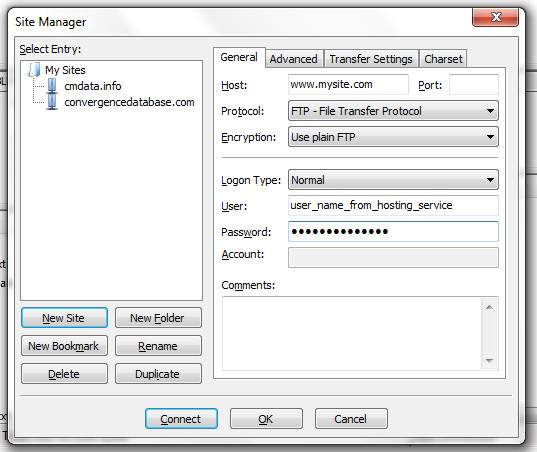
Once you have entered the correct host, user, and password, click 'Connect' to connect to your web server. You should see a list of folders and files. Double click on the folder www (or public_html), and then double click on the folder cgi-bin. Once in the cgi-bin folder, navigate to your Convergence installer file on your local hard drive in the left hand file view. Drag the installer file icon over to the cgi-bin directory.
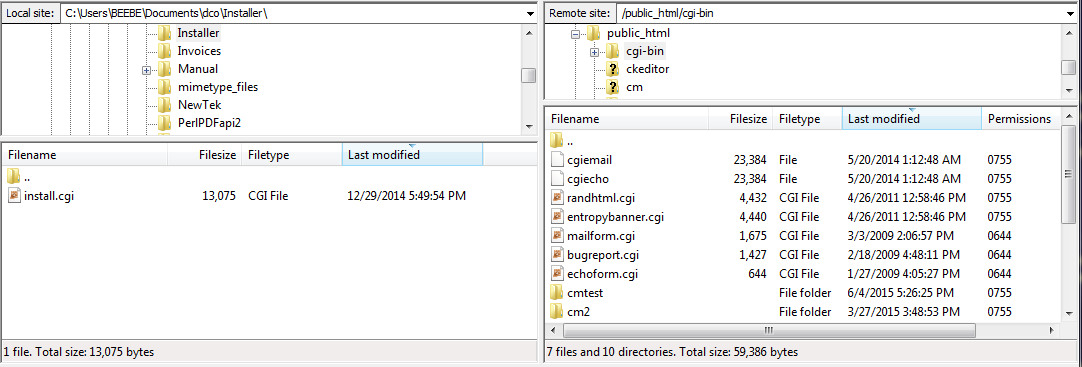
For the installer to run, it must have its execute permissions set. After dragging the install file to the server, right click on the installer file on the server side, and choose 'File permissions...'. When the permissions dialog box shows up, check all three Execute checkboxes and click OK.
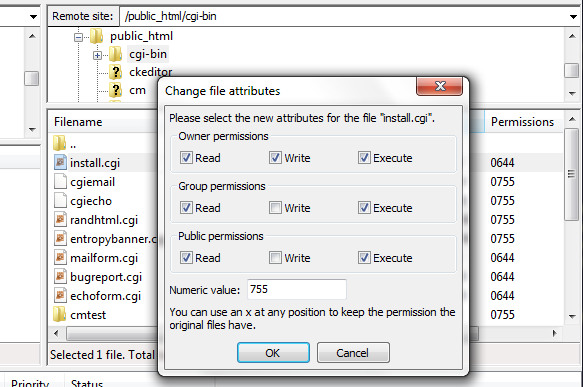
Installing and Password Setup
To run the installer, go to the URL https://www.mydomain.com/cgi-bin/convergenceInstall.cgi, where mydomain.com is the domain you purchased for your web hosting. You should see a prompt for your customer name and PIN. If something like this does not appear, double check the URL you are using. If install.cgi has not been set as executable (see above), a server error will result.
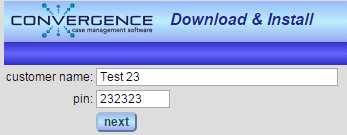
The user name and PIN you enter should be exactly the ones you received in your email from Convergence, including any punctuation or capitalization. If these are entered correctly, you will be taken to a page to set up Convergence on your server.

Most of the settings on this page are automatically filled in by the installer, and are the most likely places for your files to go on the server. Unless your server setup is unusual, and you have knowledge of what these settings mean, they can simply be accepted as is. The important fields for you to fill in are those with the database name, database user name, database password, and acess to email (SMTP settings). Email name, password, and possibly port number are given to you by your hosting provider. The database information should match what was entered when your MySQL database was created.
Once these settings are accepted, the installer will download and install Convergence on your server, and will set up your Convergence database. When these things are done, an installation complete message will appear.
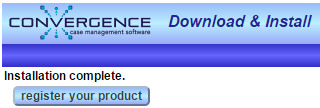
Click 'register your product' to proceed to the registration page. After you accept the license and register, you will be prompted to log into Convergence for the first time.
and it will be time to enter an admin password for Convergence. The Convergence user 'admin' is the master user, with privileges to alter database setup, all users and passwords, and any other Convergence function. Do not lose this password! The admin password should be something that is very hard to guess.
Registering Convergence
Go to https://www.mydomain.com/cgi-bin/cnv/login.cgi to log in for the first time, or the 'register your product' button after install. You will see a software license agreement page, and click 'I Agree' and 'Continue' to go to the registration page.
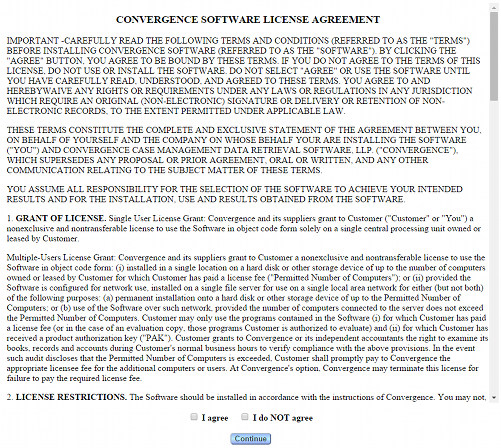
Once you accept the Convergence license, you will get a page asking you to provide basic info about your business that this license is for. At least a name or organization, and an email address must be filled in to complete registration.
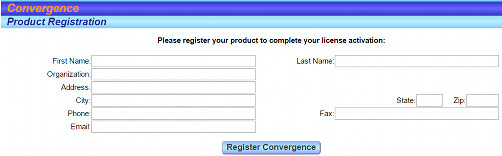
Once Convergence is registered, you will see a login page. It is recommended that you log in as admin and perform some basic setups to start customizing your Convergence.
Setting Up Names and Preferences
Soon after you log in for the first time, you will want to go to the preferences page and perform some key setup tasks for your Convergence database, such as creating users other than 'admin', determining the parties and records that go with your cases, and what cases, clients, or case notes might be called under your business model.
This manual is published by Convergence Case Management Data Retrieval Software, LLC, whose software products are provided for use by parties who have paid for and have a current license to operate the software described herein.
Information in this manual is subject to change without notice, and does not represent any commitment on the part of Convergence Case Management Data Retrieval Software, LLC. The software described in this manual is furnished under a license agreement and may be used only in accordance with its terms and conditions.
© Copyright 2025 Convergence Case Management Data Retrieval Software, LLC
This manual contains propietary information which is protected by Copyright. No part of this document may be reproduced, translated into any language or computer language, or transmitted in any form whatsoever without the prior written consent of Convergence Case Management Data Retrieval Software, LLC.
