Managing Contact Types
Every Convergence case record can be attached to one or more parties to the case, or contacts. There are a list of contact types maintained by the admin user that determine what the types are of contacts/parties/records/etc that can be linked to a case. These contact types can be of parties to a case like 'Employer', 'Union Rep', 'Physician', 'Insurer', 'Defense Attorney' and so on. They can also be things like 'Software License' or 'Purchase Order' that may be linked to 'Accounts', where 'Accounts' replaces 'Cases' as the name of what you're managing. Contact types are grouped together in organization types that they may share in common, such as different types of physician all using the same kind of medical office organization type.
The order that the organization/contact types appear in is the order they will be entered for new cases, and the order in which they will appear in menus, and in the Case Progress Bar. Types may be reordered by dragging their rows to a new spot in the list.
Custom data fields may be added per organization type or for all organizations, and per contact type or for all contact types. If certain data entry fields only exist for insurers, that can be added special to that organization or contact type.
The contact type manager has features to rename, reorder, add new, or deactivate contact types. Admin may determine whether more than one of a contact type may be assigned to a case. There is also a feature to set a standard CC list of addresses for case corresponence.
To get to the organization and contact type manager, click 'Contact Types' in the Administration menu. This screen may only be accessed by the admin user.
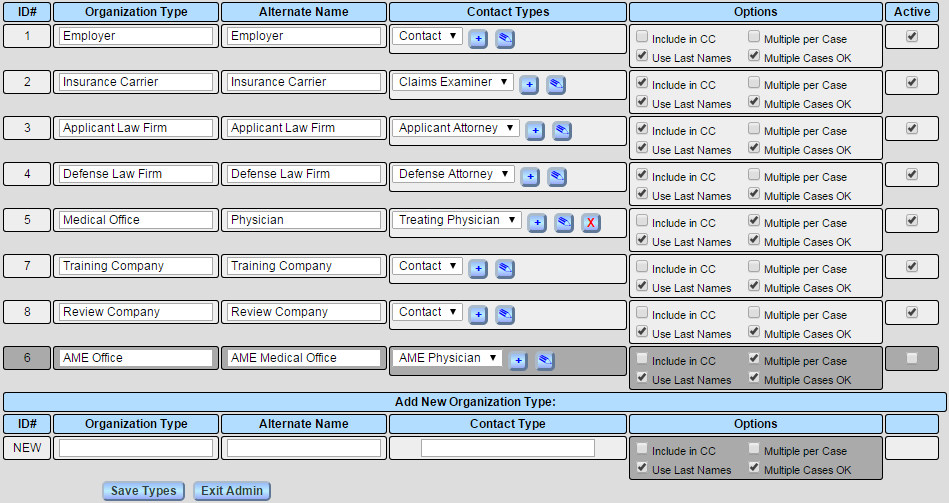
The checkboxes to the right under 'Active' control if an organization type and its associated contact type(s) are currently in use. If the box in unchecked, and changes saved, that organization/contact type will not show up in menus, navigation, or the case progress bar. Organization types are not deleted, so that any old case documents that still refer to an old contact type will continue to fill in correct data. When an organization type is inactive, its row is grayed to indicate that it's no longer an active entry.
In the contact types column is a menu of all contact types associated with that organization type. The button '+' next to each menu will prompt you for the name of a new contact type. The pencil/edit button is for renaming the selected contact type. If there is more than one contact type in the menu, a red 'X' button will be next to the menu for deleting the currently selected contact type. You may not delete the last contact type for an organization type.
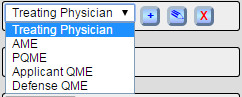
The 'Options' section for each contact/party/record type contains the following checkbox settings:
The checkboxes marked 'Include in CC' control whether Convergence document emails will CC this particular type of contact if an email address exists for that case contact.
The 'Use Last Names' checkbox is checked if this case record refers to a human contact with a first and last name. If unchecked, there is only a name/label for this part of the case records. This allows cases to include data entry forms that do not necessarily coorespond to people or organizations.
The checkboxes marked 'Multiple per Case' control whether more than one of this organization/contact type may be assigned to a case. You may wish to have multiple physicians possibly involved in a case, or you might wish to store employment history by allowing many employer records to be added to a case.
'Multiple Cases OK' is checked if a party to the case can be assigned to multiple cases. If unchecked, a party or record assigned to a case may not be assigned to any other case, and the 'a' Assign button will not appear in the main menu next to that contact type. Each record must be unique to each case.The alternate name gices you a chance to alias the organization type name for template tags, such as using 'Insurer' for 'Insurance Company'. This alternate name can be an abbreviation to make template tags more compact.
Adding a New Organization Type
The last row at the bottom is for entering a new organization and contact type. Filling in this row and saving your settings will add a new organization type and contact type. All options are as detailed above.

For a new record to save, an organization type name must be entered. If the contact type field is left empty, it will default to 'Contact'. To add more than one contact type, first save the new type, then use the '+' button to add more.
Reordering Organization Types
To change the order of the organization types, just grab the row with the mouse outside any data field, and move it to the spot you want to drop it in. This order is important because it is the order in which these case records will be entered into a new case as it is being created.

When 'Save Types' is clicked, the new order is saved along with any other changes. This new order will then appear in the popup menu, the navigation page, and the case progress bar, as well as in the order in which contact types are entered in for new cases.
This manual is published by Convergence Case Management Data Retrieval Software, LLC, whose software products are provided for use by parties who have paid for and have a current license to operate the software described herein.
Information in this manual is subject to change without notice, and does not represent any commitment on the part of Convergence Case Management Data Retrieval Software, LLC. The software described in this manual is furnished under a license agreement and may be used only in accordance with its terms and conditions.
© Copyright 2025 Convergence Case Management Data Retrieval Software, LLC
This manual contains propietary information which is protected by Copyright. No part of this document may be reproduced, translated into any language or computer language, or transmitted in any form whatsoever without the prior written consent of Convergence Case Management Data Retrieval Software, LLC.
