Convergence File Management
Convergence case file directories make managing and organizing documents, letters, reports, etc connected to a case. Files may be either uploaded from a computer, or generated from templates that are filled in from the case database. Files can be organized in folders, template based files can be edited, files can be deleted, and files may be emailed out as attachments. Convergence tracks when files are uploaded or generated, and by whom, and whether they have been backed up to a backup server.
Where to Find File Directories
The case file directory shows up in case lists as a popout feature for each case. A larger version of the directory appears on the edit case page, the case note page, and the letters/reports page. In each version of the directory, the functions are the same except that the larger format has a file details popout that's not in the smaller case list file directory.
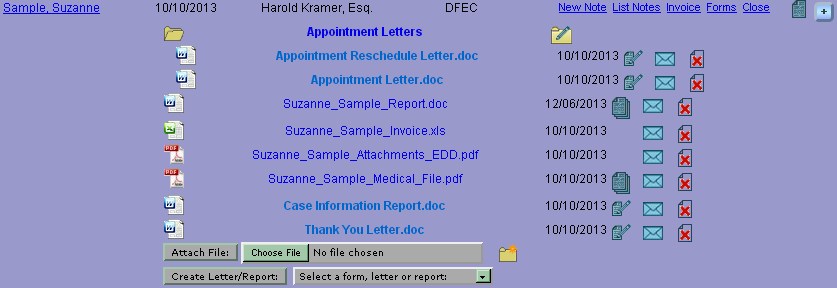
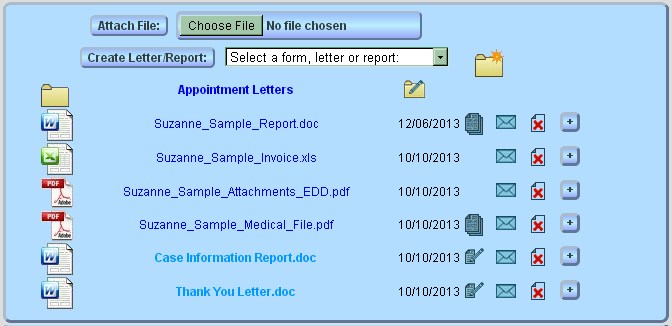
Template Based vs. Uploaded Documents
There are two kinds of files in the file directory, uploaded files from elsewhere, and template based files generated by Convergence. Uploaded files appear in plain text blue, and template based files appear in light blue bold text. Generated files may also have an edit icon next to them, while uploaded files are not edited in Convergence. The edit or delete icons may not be shown if you do not have the privilege to alter or delete files. Template based files are stored in the Convergence database, and may be revised or updated as needed. Uploaded files are stored directly on the server hard drive, with an entry in the database to keep track of them.
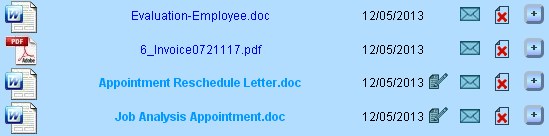
Intake and Referral Forms
When an external form such as a referral form or intake evaluation is associated with a case, those forms show up in the case file directory in a green bold font. Clicking on the form name will open a new tab with a view of the submitted form along with whatever editing it allows.
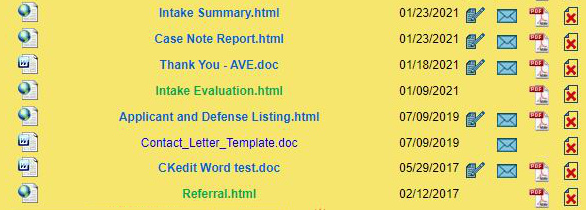
File Details
The '+' button next to each file listing in the larger format directory will show more information about the file. The button becomes a '-' button to hide the extra info. Uploaded files show the upload date and time, which user uploaded it, and the size of the file. Template based files show when the document was generated, which user generated it, and the document date, which may be different from the generation date.
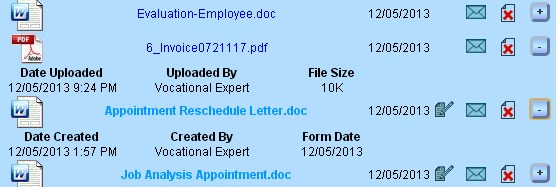
Using File Folders
Convergence case files may be organized with folders to make it easier to find files later and keep related files together. To create a new folder, click the sparkle folder icon that may be found near the top right of the large format file directory, or in the lower right of the case list popout file directory.
![]()
![]()
You will be prompted for a name for your new folder, and once you enter the name and click 'OK' the folder will appear in the file directory. You may then drag files into the folder by their icons. To open a folder, just click on the folder icon. The files in the folder will appear offset to the right from files not in the folder.
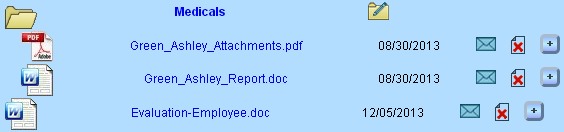
The edit folder icon to the right of each folder allows you to rename the folder. When you click it, you will be prompted for a new name for the folder, and entering a name and clicking 'OK' will rename the folder. Renaming folders does not affect the files inside it.
Moving Files
Files in the directory may be moved into or out of folders by dragging their icons. Folders may also be dragged and moved. Folders may be placed inside folders with no limit. When an icon passes over another icon, that icon highlights in white to indicate that you are dragging the file there. If you drag a file or folder to the same folder it was already in, nothing happens.

Editing Documents
The edit document icon to the right of template based file names may be used to edit the file within Convergence. The kind of edit screen you see will depend on whether the file is HTML, Word export, PDF, or plain text.
![]()
See Viewing and Editing Template Documents for more details about file editors. Uploaded files have no edit icon because they are just any file you choose to upload, and not necessarily generated by Convergence. If a Convergence generated file is downloaded, then uploaded to the file directory, it becomes a snapshot of what the template based file looked like at the time of download. This may be useful to preserve exact records of historical case data.
Emailing Documents
![]()
The little envelope icon next to each file in the directory will take you to a case email page, with that document set up as an attachment. You may also attach other documents, and there are handy selectors to mail to contacts for the case, if email addresses are filled in for them. You may also add any other address to the list of addresses to send to. Sending a case email can automatically generate a case note if desired.
In order to send emails with Convergence, the Admin user must set up SMTP mail server settings in Admin Preferences. These settings are available from the hosting company or via the hosting control panel. Emails will be sent from the company email address set up in Admin Preferences.
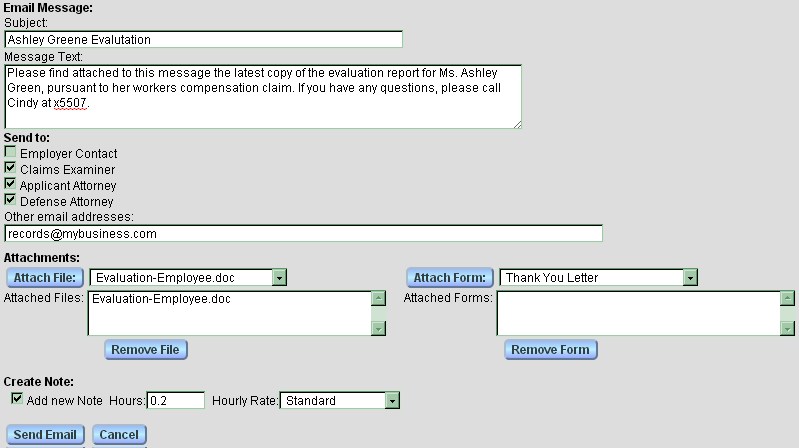
The subject and message are the title and text you are sending with the email. The checkboxes under 'Send To:' are for parties to the case that have email addresses entered for them. The field marked 'Other email addreses:' can be used to type in any additional email addresses you'd like your message to go to. The attachments area is in two sections, one for generated files, and one for uploaded files. Extra files may be attached by selecting a file from the menu and click the button 'Attach File:' next to the menu. Names of attached files will show up in the list below the menu. The button 'Remove File' will remove the file selected in the list above from your email message. It does not remove the file from the case.
The 'Create Note' area below the email form will generate a case note for the email event if the checkbox is checked. A number of hours and an hourly rate may be chosen for this note as well. The default hours and rate are set by the admin user.
The button 'Send Email' will send the message provided sufficient data is filled out to compose a message and send it. The 'Cancel' button will leave the email page without sending an email message. Convergence stores an archive of messages it has sent, and when, and by which user, and what files were attached.
Deleting Documents
![]()
The red 'X' file icon next to each file is the delete file link. If it is clicked, you will be asked to confirm you want to delete the file. Files are not actually immediately removed from the system, but marked as deleted and left out of the file directory. The admin user can undelete any files that were incorrectly deleted. Uploaded files will be permanently removed after a period of time (usually 30 days, but admin can change this.) Admin can also permanently remove uploaded files sooner if a large file needs to go to make room. Deleted template based files stay in the database, and are no longer displayed. You will not see the delete icon if you have no privilege to delete files.
Older Versions of Uploaded Files
![]()
Sometimes this file stack icon appears next to an uploaded file in the file directory. This indicates that older files of the same name have also been uploaded. Clicking this icon shows a list of these older files. See the section Older Versions of Files in the chapter Uploading Files for more details.
Admin Uploaded File Manager
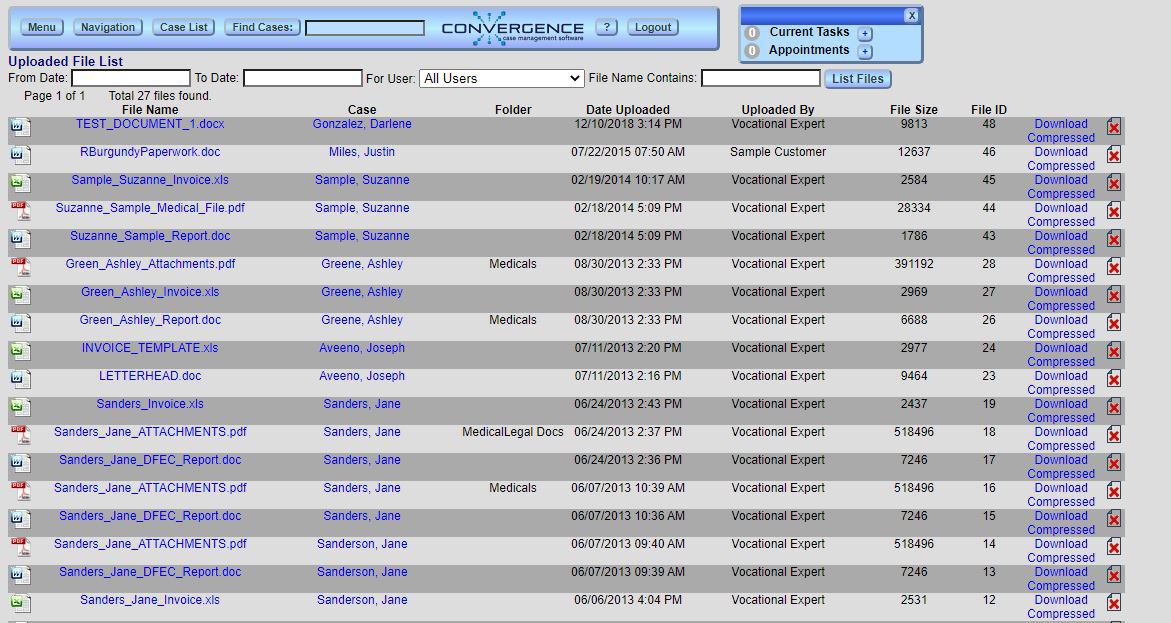
The admin user has access to a master file manager that lists all uploaded files and allows searching for files by name, uploading user, or date. This tool becomes important as file archives get larger, and can help locate any misfiled files. Files may be deleted here as well. The link mark Download Compressed allows a gzipped version of the file to be downloaded. Clicking on the name of a file links and an uncompressed version of the file. If a large number of files are found, the listing is split up into multiple pages. The admin user can access this with the menu item Uploaded Files in the Administation menu.
This manual is published by Convergence Case Management Data Retrieval Software, LLC, whose software products are provided for use by parties who have paid for and have a current license to operate the software described herein.
Information in this manual is subject to change without notice, and does not represent any commitment on the part of Convergence Case Management Data Retrieval Software, LLC. The software described in this manual is furnished under a license agreement and may be used only in accordance with its terms and conditions.
© Copyright 2025 Convergence Case Management Data Retrieval Software, LLC
This manual contains propietary information which is protected by Copyright. No part of this document may be reproduced, translated into any language or computer language, or transmitted in any form whatsoever without the prior written consent of Convergence Case Management Data Retrieval Software, LLC.
